How to Set Up Duo Mobile on Your Device
Duo Multi-Factor Authentication (MFA) Enrollment
Illinois Wesleyan University requires Duo MFA for all active (meaning current students, faculty, or staff) user accounts. This means you will need to satisfy multiple challenges as provided by Duo to confirm your digital identity when logging in.
You can manage your devices in Duo at the following location: https://iwu.login.duosecurity.com/devices
All IWU users must enroll in a Duo MFA Method when logging in for the first time. We suggest you use a computer for your first sign-in.
How to Set Up Duo Mobile on Your Device
- Select “Next” to begin your Duo MFA setup
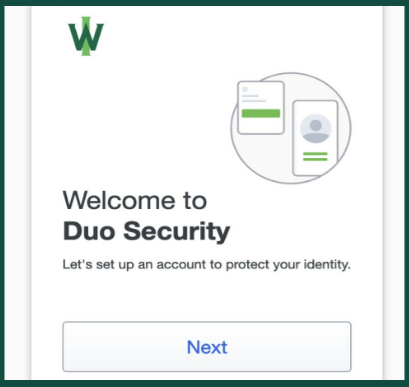
This setup prompt will trigger automatically for every first-time IWU login after
you’ve created a unique password for your IWU account.
- Choose the option “Duo Mobile”
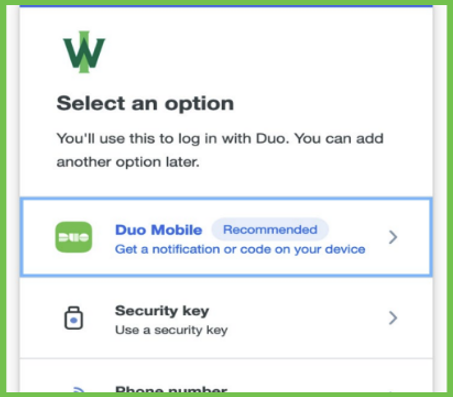
Authenticating via Duo Mobile push notifications is the quickest and most secure way to authenticate any future logins.
- Download the Duo Mobile app
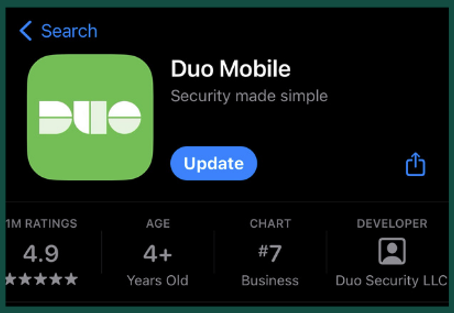
You can download the Duo Mobile app to your device for free from your phone’s App Store.
- Scan the QR code using the Duo app

A QR code will appear on your computer screen. Scanning this code with the QR code scanner located within the Duo Mobile app (not with your phone’s camera!) will connect the app to your IWU account.
- Now you’re ready to authenticate your login!
Enable notifications from the Duo Mobile app. Then, select “Approve” on the Duo MFA push notification sent to your device.
You can manage your devices in Duo at the following location: https://iwu.login.duosecurity.com/devices
Need additional assistance? Contact the ITS Help Desk by calling (309) 556-3900 or by emailing it@iwu.edu.