Alumni MFA Setup
Alumni and Retiree Microsoft MFA Setup
If you have not yet set up Microsoft multi-factor authentication (MFA), you will be required to do so upon first logging into your IWU email account with your updated or temporary password with the following prompt:
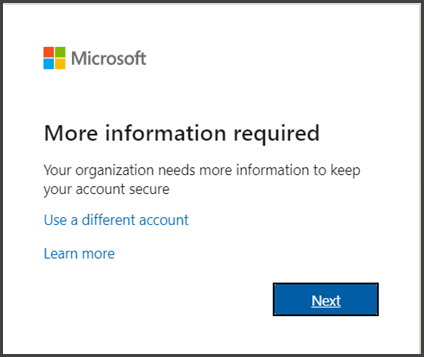
Click on Next to select your authentication method.
To authenticate your logins using the Microsoft Authenticator app, click on the provided link to download the app to your device. Once Microsoft Authenticator is installed on your device–or if you already have it installed–you will click Next and follow the instructions to add your IWU account to the application.
Through the Microsoft Authenticator app, you can also enable passwordless sign-in and initiate self-service password resets.
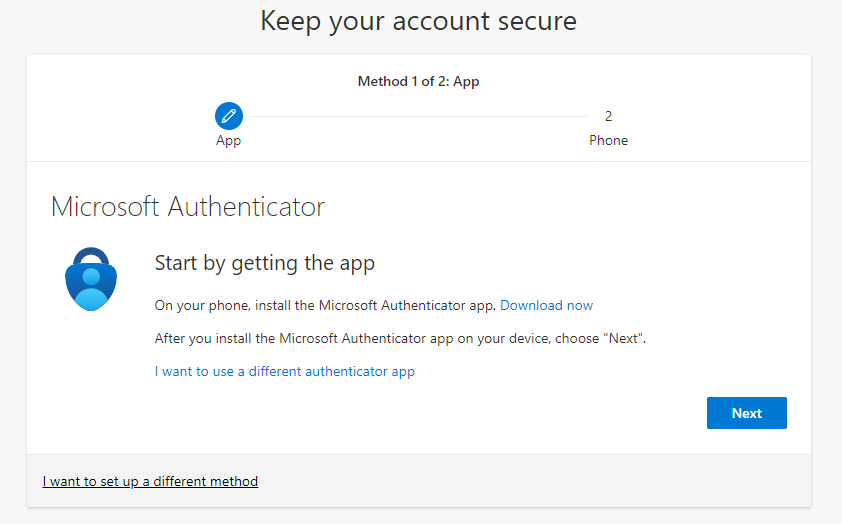
To authenticate your logins using SMS passcodes, select I want to set up a different method. Microsoft will then ask you to enter your phone number. After your number has been submitted, Microsoft will send you a 6-digit code via text message to verify your device. Once your device has been verified, your SMS passcode MFA method will be activated.